SurveilStar assets management provides IT manager a better way to administer company assets including software and hardware, providing a comprehensive assets change report to IT manager with the information of Operation Type, Time, Computer, Group, Type and Description and so on. It does help to find out any abnormal change and take actions to prevent any potential harm.
Asset Classes
Asset classes of client machines include class of computer, hardware, software and custom.
Computer: Some description of client computers, including User, computer name, etc.
Hardware: Hardware classes of client machines including CPU, Memory, Modem, Disk, etc.
Software: Software classes of client machines, including Antivirus, Application, Microsoft Patches, OS Windows, etc.
Custom: Define assets that cannot be automatically monitored, such as switches, routers, desk, etc.
Asset Properties
Asset properties include class property and instance property.
Class property: Statistical properties of certain class of assets.
Instance property: Specific instance properties of an asset class.
Please note that:
1. Computer class only includes class property because there is always only one computer.
2. Software class and hardware include both class property and instance property.
3. Custom class only includes instance property because assets belong to it are user defined.
Asset classes management will display all properties of different asset classes. Administrator can view all the attributes of a certain class of asset or manually add asset property.
Click menu Assets > Asset Classes Management, then the asset classes management window will show with all assets on the left and a list of properties on the right as the picture below. Property in the black font is class property and in the blue font is instance property.
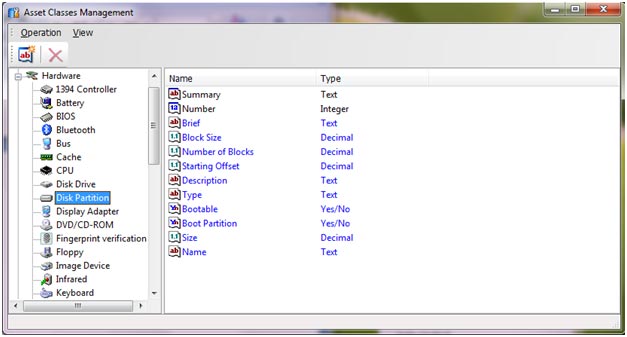
There are five types of properties showed with different icons.
![]() Text.
Text.
![]() Integer.
Integer.
![]() Decimal.
Decimal.
![]() Date.
Date.
![]() Yes or No.
Yes or No.
Add Asset
Click menu Operation > Add Asset, then Administrators can define assets that would not be automatically monitored.
Add Property
In addition to system-defined properties for assets, administrators can manually custom attributes
Choose specified asset, Click menu Operation > Add Property, then you open the Asset Property window as the picture below. Choose a property type, give a name to the new adding property and click OK, then you add a new property to the asset successfully.
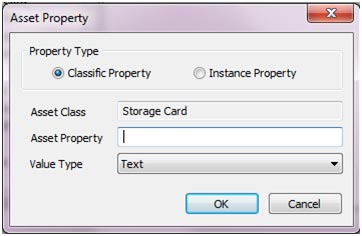
| Remote Control and Remote File Transfer | Back to Index | Hardware and Hardware Changes |