With remote control and remote file transfer, you can have a secure and full remote access to any monitored computer to resolve their computer problems remotely rather than making long distance suggestions and share files with them such as music, photos or documents.
By setting the remote control policy, client machine can choose whether to be remote controlled and if enabled, select the controlling type. There are two types: Remote Control and Remote File Transfer.
Remote control allows IT managers get access to any monitored computer and give a hand to quickly resolve their computer hardware and software problems remotely as if they were standing right there.
Once connected, the administrators will be able to view desktop screen of client machines. They then have a freedom to control client through console, viewing the machine malfunctions remotely and fixing the system problem quickly.
Select a certain computer, then click menu Maintenance > Remote Control. There are two types to remote control and you can choose one from:User Authorization and Password Authorization.
User Authorization
Select a computer and click menu Maintenance > Remote Control, then a confirmation dialog box will show as the picture below.
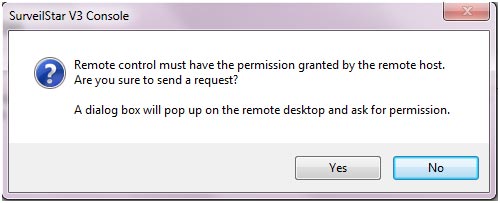
And if you choose yes, a dialog box will show on the remote desktop and ask for permission.
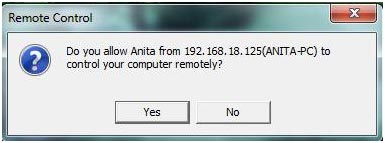
Password Authorization
For password authorization you should set a remote control password on the client machine first. The method is to press keybords“shift + alt + ctrl” at the same time and then input “ocularrm”, then a password input box will show as the picture below.

Select a certain computer and click menu Maintenance > Remote Control, and then input the password. If it matches, you can control the specified client successfully.
Interface of Remote Control
As to interface of remote control, please refer to the picture below.
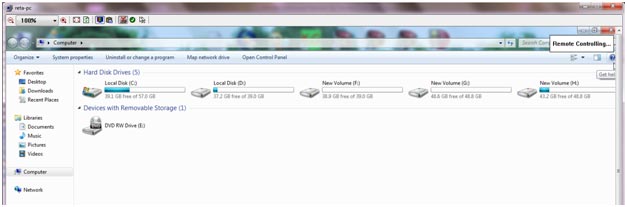
If the client machine is being remote controlled, it is "Remote Controlling…" that would show on the upper right corner of the screen.
![]() : Control the display of color.
: Control the display of color.
![]() : Lock and unlock keyboard and mouse of client computer being controlled.
: Lock and unlock keyboard and mouse of client computer being controlled.
![]() : Control whether to allow clipboard operations between the console and the client computer.
: Control whether to allow clipboard operations between the console and the client computer.
Right-click the window title of the remote control interface you can send "Ctrl-Alt-Del", "Ctrl-ESC" or "F12" instruction if you need.
Remote file transfer allows IT managers to easily and quickly connect to remote monitored computers and transfer files without other tools.
Select a certain computer, then click menu Maintenance > Remote File Transfer. There are two methods the same as remote control: User Authorization and Password Authorization.
Interface of Remote File Transfer
As to interface of remote file transfer, please refer to the picture below.
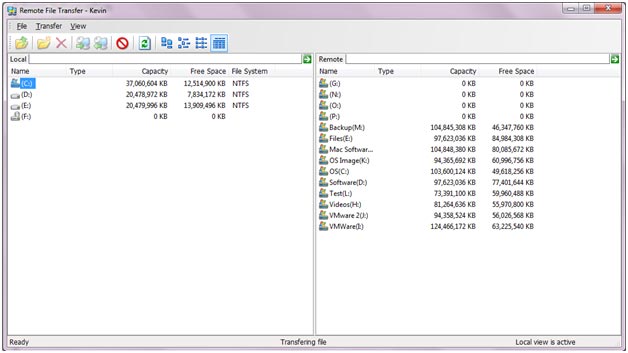
File
Do some simple operations, including new folder, rename and delete. Be at root directory or when the file is transferring cannot make such operations.
Transfer
![]() : Transfer files from local to remote. Specify path of the local and remote machines and choose files need to be transferred, then click Transfer > Local to Remote on menu or click this icon. Files can transfer from the local computer to certain remote one successfully.
: Transfer files from local to remote. Specify path of the local and remote machines and choose files need to be transferred, then click Transfer > Local to Remote on menu or click this icon. Files can transfer from the local computer to certain remote one successfully.
![]() : Transfer files from remote to local. Specify path of the local and remote machines and choose files need to be transferred, then click Transfer > Remote to Local on menu or click this icon. Files can transfer from certain remote computer to the local one successfully.
: Transfer files from remote to local. Specify path of the local and remote machines and choose files need to be transferred, then click Transfer > Remote to Local on menu or click this icon. Files can transfer from certain remote computer to the local one successfully.
![]() : Abort Transferring. When transferring you can click menu Transfer > Stop or click this icon to abort and it will display information with file transfer fails.
: Abort Transferring. When transferring you can click menu Transfer > Stop or click this icon to abort and it will display information with file transfer fails.
View
Support to view as Large Icon, Small Icon, List and Details.
Local view and remote view should not be at root directory, or cannot transfer files remotely.
Please note that:
Even you have set password on the client machine you can get remote control through User Authorization also. But if you have created a remote control policy, set remote control to allow mode and checked authorization is required, you choose user authorization as the only method to remote control and remote file transfer.
| Computer Maintenance | Back to Index | Assets Classes Management |