SurveilStar can monitor and record all existed hardware as well as all hardware changes, providing a comprehensive hardware asset change report to IT manager and helping to better manage hardware assets within enterprise.
View Hardware assets information
Click menu Assets > Hardware, then SurveilStar will show a list of all monitored computers with information of Computer Name, CPU, Memory, Disk Drive, and Network Adapter.
Double-click a certain computer or choose one and then right-click and choose property, then you can get detailed hardware information of specified computer as the picture below.
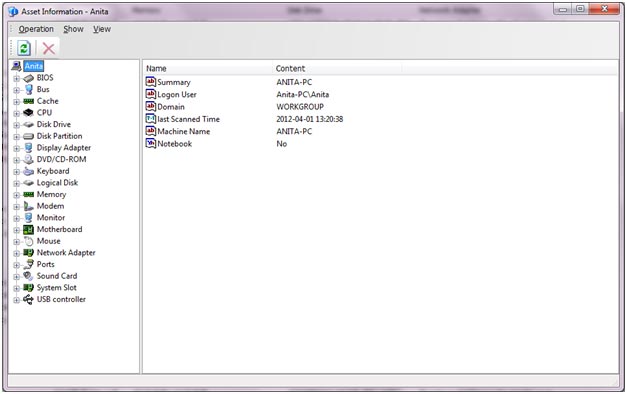
Choose certain hardware asset you would like to know and its properties will show on the right.
You can add new property to custom assets via Operation > Property.
You can view other assets via Show > All or Show > Software.
Query Assets
There is one button on the upper right corner of hardware asset display area.
![]() : Query button. Specify search conditions including name, range, conditions and result lists as the picture below.
: Query button. Specify search conditions including name, range, conditions and result lists as the picture below.
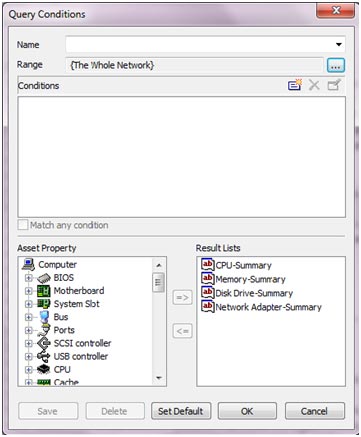
Range: Range about compute. It is computers within the whole network by default, and you can click {…} to choose one certain group of computers.
![]() : Add button. Click this button you open a window for condition setting including properties, logic and value.
: Add button. Click this button you open a window for condition setting including properties, logic and value.
![]() : Delete button. Delete conditions setting.
: Delete button. Delete conditions setting.
![]() : View and modify conditions setting.
: View and modify conditions setting.
Match any condition: If you check this option, results matching any of the condition will display.
Result Lists: Choose asset properties you need to display.
Save: Input a name to the query condition and click Save button, then you can directly choose from the Name drop-down box to find setting you saved before.
Delete: Delete certain query conditions you saved.
Set Default: Set the query condition to be a default one and it will only display the default query results next time you open assets management.
Please not that: If you have chose instance properties of a certain asset to the query condition or the result list, you cannot add instance properties of another asset.
View Hardware Changes
Click menu Assets > Hardware Changes, then SurveilStar will show a list of computers which hardware changes with information of Type, Time, Compute, Asset and Description.
Double-click a certain computer or choose one and then right-click and choose property, then you can get detailed hardware change information of specified computer as the picture below.
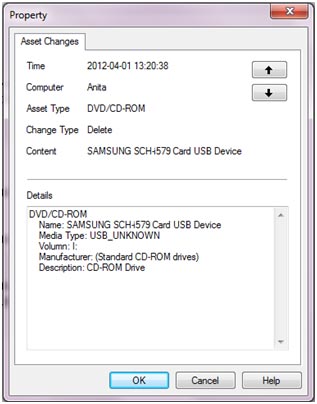
Query Hardware Changes
There is one button on the upper right corner of data display area.
![]() : Query button. Specify search conditions including time, range, asset type, change type and content as the picture below.
: Query button. Specify search conditions including time, range, asset type, change type and content as the picture below.
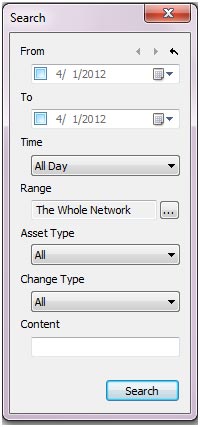
| Assets Classes Management | Back to Index | Software and Software Changes |