Click menu Tools > Options to view and modify the default values of console and server.
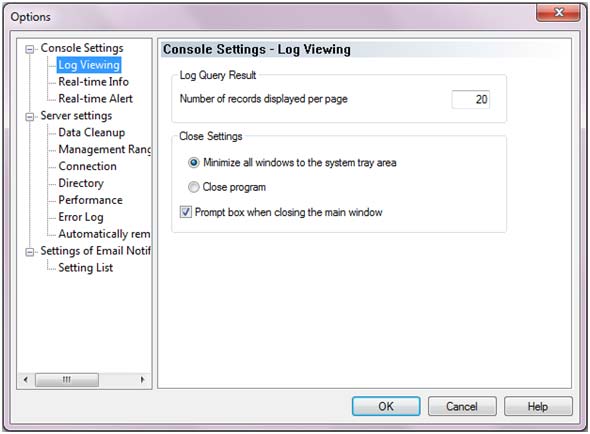
Log Query Result: Number of records display per page. The default value is 20.
Close Settings: Choose whether to minimize all windows to the system tray area or close program and whether to prompt box when closing the main window.
Screen Monitoring:
Set time interval to track frames. The default value is 2 Sec.
Set time interval to jump to next monitored computer automatically. The default value is 30 Sec.
Maintenance:
Set time interval to refresh application list. The default value is 2 Sec.
Set time interval to refresh process list. The default value is 2 Sec.
Set time interval to refresh performance info. The default value is 2 Sec.
Remote Control:
Choose whether to lock remote PC’s keyboard and mouse and whether to control remote PC or not by default.
Alert Window: Number of alerts will be displayed. The default value is 500.
Bubble Settings:
Choose whether to pop up alert bubble or not when contrary to policies.
Specified severity level and above will trigger from one of the three levels: Low, High and Critical.
Alert Offline Alert:
Choose whether to alert when agent offline.
If so, specify days to pop up alert message if agent is offline over the specified days.
Abnormal Agent Alert: Choose whether to alert when there is abnormal agent.
If there are large amounts of data and do not need to save, you can enable the function to automatically clear the data useless.
Global Setting:
Keep all data: All data will keep in the SQL server.
Keep all data within the specified number of days. Specify days between 5 and 365.
Custom Settings: Set different days for keeping for different data type from one of the three settings: Global Setting, All and Custom.
Global Setting: Follow the global setting.
All: Keep all data of specific data type.
Custom: Specify days to certain data type.
Search Range: Specify a search range. When there is agent not actively connected to the correct server, the server would start initiative polling, searching agents in the range.
Exclude Range: Specify an exclude range. Agents in the range are not allowed to connect to the server.
Bandwidth settings between server and agent.
Specify the limit sending and receiving speed between server and agent. Generally use in VPN networks.
Active Poling.
If enable, the server will take initiative connection to agents within authorized licenses by port 8235.
Directory Objects:
Records including data, cache, emails, screen, backups and print are stored in following default installation path and directories: DATA, ZTEMP, MAIL, SCREEN, DOC and PRINT.
Administrators can change the directory, but the previous data will not move to the new one automatically. Need to stop the service first and move manually and then restart the service.
In our latest version 3.24, we store many records in SQL Server directly and do not use directories: MAIL、SCREEN、DOC、PRINT any more.
Directory Settings:
![]() : Restore default directory.
: Restore default directory.
Restore current contents to the default installation path.
![]() : New directory settings.
: New directory settings.
Click the button and choose a new path to specific data type.
Please note that:
New settings will not be effective until the server is restarted.
Fixed Mode: Set the process capability of server. The range is between 0 and 100.
Dynamic Mode: Server will change the process capability dynamically based on the load. Choose process mode of server from one of the three levels: Normal, Low and High.
Normal: The average occupancy rate of the server for the database process is 30%.
Low: The average occupancy rate of the server for the database process is 10%.
High: The average occupancy rate of the server for the database process is 50%.
In General, in the dynamic mode, the better the performance of server is, the more the process capabilities are.
Only when you enable the function can check error logs while agent is being validated in the console by clicking the menu Logs > System Event.
If enable, choose a lowest level of error message to log from one of the five: All, Low, Moderate, High, and Critical.
All: Log all error messages.
Low: Log when response from agent is not expected results.
Moderate: Log when license is unauthorized.
High: Log when Serial Number is wrong.
Critical: Log when computer excludes the range and cannot get server verification.
The stability and security of server will be seriously affected as much functionality depends on the accuracy of server time.
If server cannot validate accuracy of server time, click menu Tools > Server Management > Server Time to confirm the current server time is correct, and then click Trust.
Choose whether to remove agents automatically when they not logged on for some days.
If enable, choose a lowest level of error message to log from one of the five: All, Low, Moderate, High, and Critical.
If so, specify days to remove if agents not logged on over the specified days.
This part has detailed description in Email Notification Settings. Please check.
| Agent Tools | Back to Index |