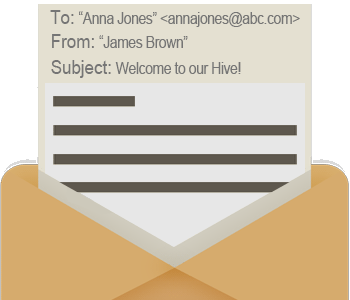
AnySecura can help you protect your company’s data security by tracking and controlling emails sent and received, and let you trace inbound and outbound mails to minimize chances of data leakage and decrease the possibility of compromised business deals
If you are an IT manager or a department manager or o boss, you may need to take seriously about the following questions:
AnySecura email monitoring feature allows to establish control policies over the incoming and outgoing emails, thus, preventing leaks of sensitive data. AnySecura automatically saves a copy of every email in .eml format even when the email was deleted. Attachments can be saved if necessary. SMTP/POP3 emails, Exchange emails and Lotus Notes emails are supported.
If you worry about that Email monitoring will violate privacy rights, you can check whether Email Monitoring is legal or not.
AnySecura records incoming and outgoing SMTP/POP3 emails and Exchange emails, records web-based emails and Lotus Notes emails. Besides, sender, recipient, CC list, BCC list, subject, content and a copy of attachments will be also recorded.
If you need to prevent one or multiple spammers, block some emails addresses, restrict the employees to send emails only to permitted email addresses, prohibit sending attachments or limit email size, you can set an Email policy to achieve the goals easily. Setting up a proper email policy for your business situation is just a breeze.
In order to prevent confidential information leakage via email, an enterprise will need to control outgoing attachments. Attachment name with specified keywords will be blocked.
Email Policy Property Settings:
Choose "Block" mode, check "Has Attachment" option, specific Attachment name such as "keyword", then if agents attempt to send out an attachment with designated "keywords", the email will be blocked directly.
Some companies may need to limit the email sender, only allowing employees to use a specified internal mailbox to send mail, and sending emails using other mailboxes are prohibited.
Email Policy Property Settings:
Step 1: set a "Block" policy to prohibit all emails;
Step 2: set an "Allow" policy to specific sender, such as *@anysecura.com. So that only the sender's email address containing *@anysecura.com can be sent out successfully.