With remote control, you can be at the favorite PC and have a secure and full remote access to any monitored computer, giving a hand to resolve their computer problems remotely rather than making long distance suggestions. What’s more, remote control is an easy way to share files with monitored computers. You can transfer music, photos or documents directly without using e-mail.
By setting the remote control policy, the client machine can set whether to be remote controlled and if enabled, select the controlling type. There are two types: Remote Control and Remote File Transfer.
- - - Remote Control: Once connected, the administrators will be able to view desktop screen of client machine. They then have a freedom to control the client through the console, viewing the machine malfunctions remotely and fixing the system problem quickly.
There are two methods to remote control. One is user authorization, the other is password authorization.
- - - Remote File Transfer: Enables network administrators to easily and quickly connect to remote monitored computers and transfer files without other tools.
In SurveilStar Console, click menu Policies > Remote Control, click Add button to create a remote control policy. Then you will see Property panel like the picture below. In the following example, you can see that only remote control is allowed all day, and authorization is required.
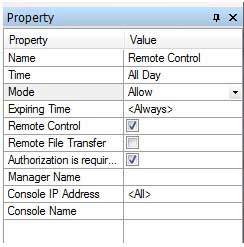
Name: Give your remote control policy a name like Remote Control.
Time: Set effective time for your remote control policy.
Mode: Select policy execution mode. Block and Allow modes are available.
Expiring Time: Set expiring time for this remote control policy. Or leave it to Always to make it always effective.
Remote Control: If you check this, you choose the type to be remote control, and enable administrators have a freedom to control your machine.
Remote File Transfer: If you check this, you choose the type to be remote file transfer, and enable others transfer files to your machine.
Only after selecting at least one of the above two (type of remote control), can be able to set the following attributes:
Authorization is required: Only effective in the "Allow" mode. If you check this, you choose user authorization as the only method to remote control. If not, user authorization and password authorization are available.
Manager Name: To control administrator user logs in to the current console. For example, can restrict method of remote control to the specify client machine of some certain administrator user. Need to force the confirmation.
The administrator account can set by Tools > Accounts.
Console IP Address: Control computer's IP address range on under current console. For example, you can restrict computers which IP on a designated range to remote control function by logging into the SurveilStar console.
If the input is from 0.0.0.1 to 255.255.255.255, or do not enter, or is not a valid IP address, system would understand as all IP addresses, and to represent by <All>.
Console Name: To control the name of the computer logs in to the console.
Please note that: Manager Name, Console IP Address and Console Name support a semicolon ";" or comma "," to be as a separator. So multiple setting is available.
| Logging Policy | Back to Index | Alert Policy |