Screen Snapshot Monitoring will never fail to flexibly monitor employees' use of computer and record all activities, allowing IT manager to watch video-like screen snapshots in real-time as if they were standing right there.
Click menu Monitoring > Screen Snapshot, then select a certain computer, and SurveilStar will show a picture of the entire screen and display exact actions immediately.
Below is a screen snapshot example of monitored computer.
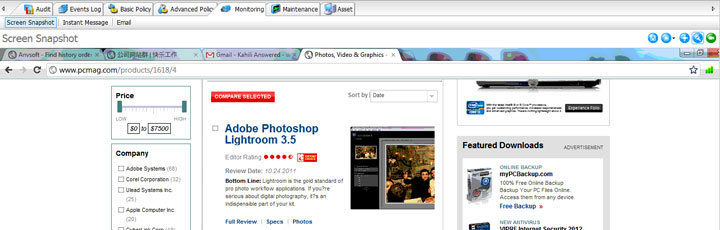
There are five buttons on the upper right corner of data display area:
![]() Save current frame. The current screen snapshot can be saved as JPG or BMP files. Click the button, then give a file name, choose a type and a detailed location for the frame you want to save.
Save current frame. The current screen snapshot can be saved as JPG or BMP files. Click the button, then give a file name, choose a type and a detailed location for the frame you want to save.
![]() Sessions. If a computer is logged in two or more users or a user logs on to two or more computers at the same time, the administrator can choose anyone to view a screenshot via the session button.
Sessions. If a computer is logged in two or more users or a user logs on to two or more computers at the same time, the administrator can choose anyone to view a screenshot via the session button.
![]() Fit size. Display the screen snapshot in an appropriate size to the window.
Fit size. Display the screen snapshot in an appropriate size to the window.
![]() Original size. Display the screen snapshot in its original size.
Original size. Display the screen snapshot in its original size.
![]() Stop track. If you click this button, screen snapshots will automatically refresh and display. You can check and modify the interval of tracing frames by Tools > Options > information.
Stop track. If you click this button, screen snapshots will automatically refresh and display. You can check and modify the interval of tracing frames by Tools > Options > information.
Right-click the frame anywhere and you can choose Fit to Window, Original Size, Trace and Full Screen instead buttons above.
| Printing Policy (Advanced) | Back to Index | Instant Message Monitoring |