SurveilStar can record all network traffic of all TCP and UDP ports. By viewing network traffic, IT manager can quickly find out the reason of the lag network and take actions to limit the bandwidth of a certain IP, block IP port and prevent network abuse.
Click menu Statistics > Traffic, then select a computer or a group or entire network, and SurveilStar will analysis all recorded network traffic and generate a stastistics immediately. There are four buttons on the upper right corner of data display area.
![]() IT manager can select traffic statistics modes. Currently there are six modes available. They are By IP, By Port, By IP Classes, By Port Classes, By Computer/IP Classes and By Computer/Port Classes.
IT manager can select traffic statistics modes. Currently there are six modes available. They are By IP, By Port, By IP Classes, By Port Classes, By Computer/IP Classes and By Computer/Port Classes.
![]() Select network direction, sent or received.
Select network direction, sent or received.
![]() Expand sub classes or computers in a group.
Expand sub classes or computers in a group.
![]() View all networking traffic, or check top 10 or 20 traffic items.
View all networking traffic, or check top 10 or 20 traffic items.
You can also specify time and date, traffic range and IP range at first. Please note that traffic statistics only works for computers, not for users. Pie chart or bar chart are also available for traffic statistics.
Traffic Statistics by IP will list traffic sum, total TCP traffic and total UDP traffic of each IP. below is an example.
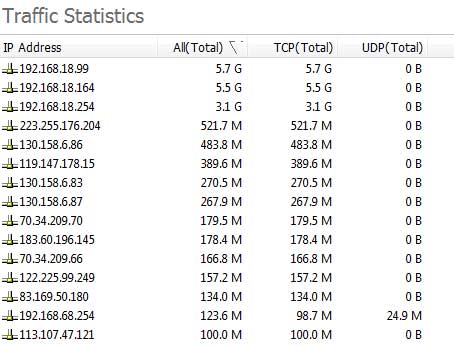
Using this mode, networking traffic of both TCP and UDP will be listed in descending order. Below is an example. If you find abnormal networking traffic from some certain ports, you can block or limit the ports
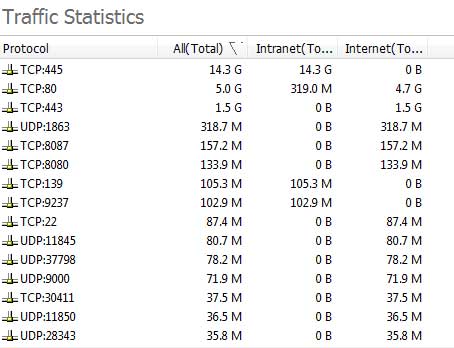
You can sort different IP classes into different Network Address Classes. Click menu "Classes Managements > Network Address" to sort your IP addresses. By default, SurveilStar sort IP address from 192.168.0.1 to 192.168.255.254 as Intranet and other IP addresses as Internet. Below is an example of Intranet network traffic and Internet network traffic.
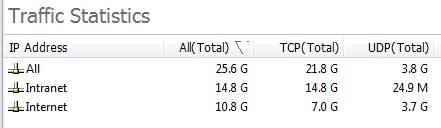
You can sort different port classes into different Network Port Classes. Click menu "Classes Managements > Network Address" to sort the ports. By default, SurveilStar provides ICMP, TCP, UDP, Email, Web, Network Share and allows you to add customized port classes. Below is a simple traffic statistics of TCP and UDP port classes.
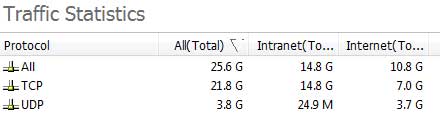
Using this mode, IT manager can quickly compare the network traffic among the groups or the computers. If a group or the whole network is selected, you can click expand button to view the network traffic of each computer.
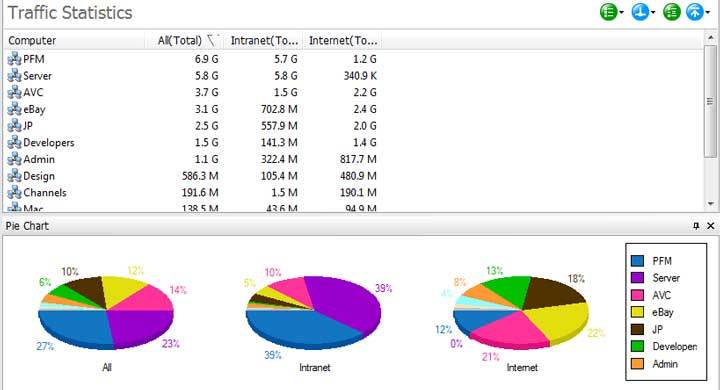
Using this mode, IT manager can quickly find out which computer or group uses most traffic via certain ports including TCP and UDP. If a group or the whole network is selected, you can click expand button to view more details.
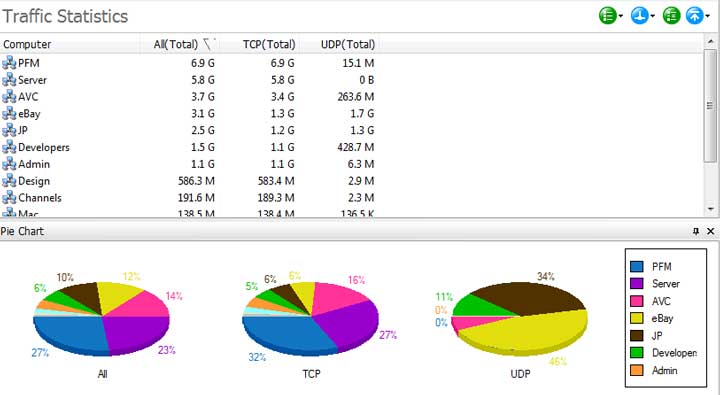
| Web Statistics | Back to Index | Basic Event Logs |