SurveilStar can record all website visits, no matter what website browsers you are using. And it can generate a comprehensive web statistics, telling you the webistes' URL, visit duration and the percentage of website classes. Many employees may visit unrelated websites in working time, by using web statistics, IT manager or supervisor can easily detect the problems and take actions.
Click menu Statistics > Web, then select a computer or a group or entire network, and SurveilStar will analysis all recorded web visits and generate a stastistics immediately. There are three buttons on the upper right corner of data display area.
![]() IT manager can select web statistics modes. Currently there are three modes available. They are By Class, By Detail and By Group.
IT manager can select web statistics modes. Currently there are three modes available. They are By Class, By Detail and By Group.
![]() Expand sub classes or computers/users in a group.
Expand sub classes or computers/users in a group.
![]() View all website visits, top 10 visited websites, top 20 visited websites, or custom display recording numbers.
View all website visits, top 10 visited websites, top 20 visited websites, or custom display recording numbers.
If you want to generate web statistics by class, you may need to sort the visited websites into classes according to your need. Click menu Classes Management > Websites to manage your website classes. This function will be also discussed in later chapters of SurveilStar Online Guide.
There will be 2 columns which are Website Class and Time. By default, time will be listed in descending order.
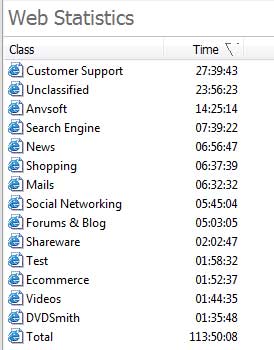
Under the data display area, you will see a chart for the web statistics above. Either Bar Chart or Pie Chart can be used. Below is an exmaple of pie chart.
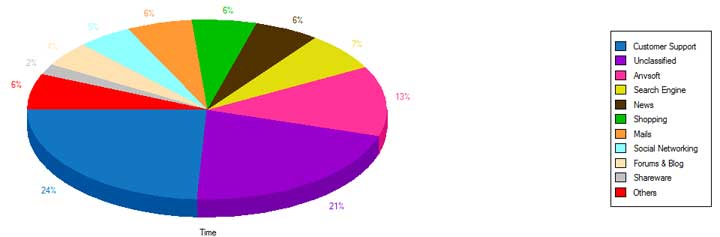
Web Statistics by Detail will display all the visited websites respectively and the duration spent on them in descending order. You can also check top 10 visited website or top 20 visited website to see which websites are visited most.
Using this mode, IT manager can easily find out the percentage of a certain computer or a group which visits the websites in a specific websites class. Websites Classes should be selected at first.
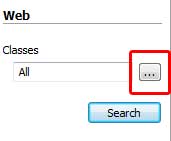
If you have sorted the visited websites into classes, you will see something like the picture below.
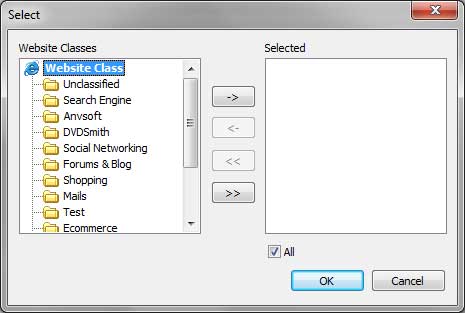
After Website classes are selected, click OK to apply. Then click Search button again to generate your desired web statistics.
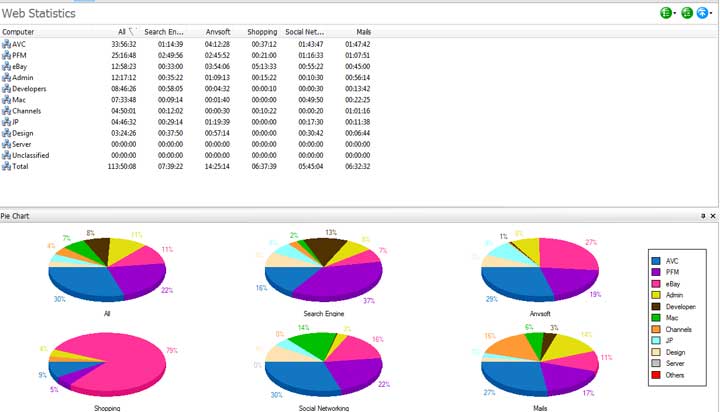
| Application Statistics | Back to Index | Traffic Statistics |