After you create a screen snapshot policy and set it to Record mode, screen snapshot will be taken and stored every once in a while . Once you have selected Search Screen History and found records you want, double-click a certain item or choose one and then click View button would turn on the screen history viewer with very detailed information about history of screen snapshot.
Double-click a certain item or choose one and then click View button when searching screen history.
Screen history viewer is very intuitive and easy-to-use, and comes with powerful search functions. As to screen history viewer's interface, please refer to the picture below.
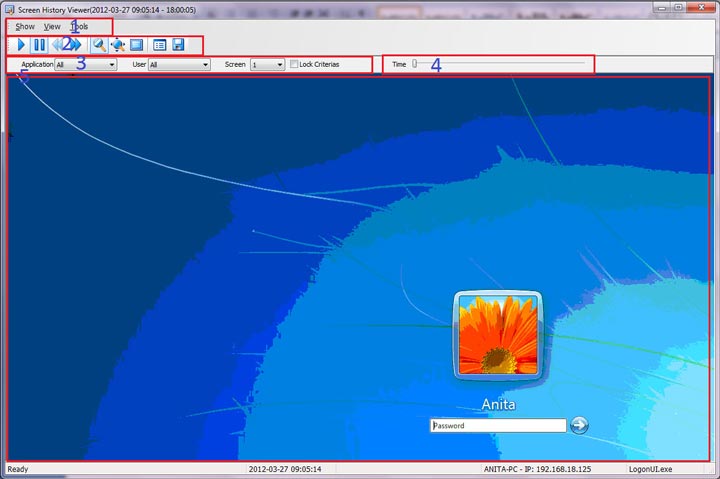
1. Menu: Entries to all screen history viewer’s functions.
2. Tool Bar: Entries to the most widely used functions in screen history viewer.
3. Search Field: Choose search conditions including Application, User and Screen to quickly locate screenshot you need.
4. Time Scales: Time scales of screen history.
5. Screen display area: Display history of screen snapshot.
Click menu Tools > Save As Video Files, and then you can export screen history into video files to your computer.
| Search Screen History | Back to Index | Computer Maintenance |