Features
- Take Screen Snapshots
- Email Monitoring
- Instant Message Monitoring
- Website Visit Monitoring
- Application Monitoring
- Document Monitoring
- Printing Monitoring
- Network Monitoring
- Computer Maintenance
- Data & User Management
Resources
- Complete Online Guides
- Video Tutorials
- SurveilStar Testimonials
- Deploying SurveilStar
- SurveilStar Home Edition
- Free Activity Monitor
- Free Email Recording
- SurveilStar Press Release
- Version Comparison
- Feature Module Comparison
- 日本語
- français
Topics
SurveilStar Agent should be deployed to computers that are required to be monitored and controlled. The Agent can install in silence mode and run in stealth mode.
There are 3 ways to deploy SurveilStar Agent to computers: Direct Installation, Remote Installation, and Logon Script Installation.
Method 1: Direct Installation
Adopting the Direct Installation method, you need to install the Agent one by one. Details...
Method 2 : Remote Installation
Remote Installation can easily desploy SurveilStar Agent to a massive number of computers in remote and batch mode. Details...
Method 3: Logon Script Installation
If the local area network (LAN) of your company has a domain server, you can use this method to deploy the Agent to computers within the LAN.
Step 1. Download Script Manager
You can download Script Manger in either .rar or .zip file format.
- Download Script Manager (in .rar file format)
- Download Script Manager (in .zip file format)
Step 2. Put the Script Manager file folder to domain server
You may unzip the download RAR or ZIP package file, and then copy the Script Manager folder to the domain server. This folder should contain these files and document: LgnManV3.exe, IPGLgnV3.exe, and Readme.txt.
Step 3. Create a setup file of SurveilStar Agent
To create such file, refer to Create SurveilStar Agent setup file. The Agent setup file should be saved to the Script Manager folder as described in Step 2.
Step 4. Run LgnManV3.exe
Double-click the LgnManV3.exe executable file to open the Script Manager. The Logon Script Manager will automatically scan and show all computer users within the domain.
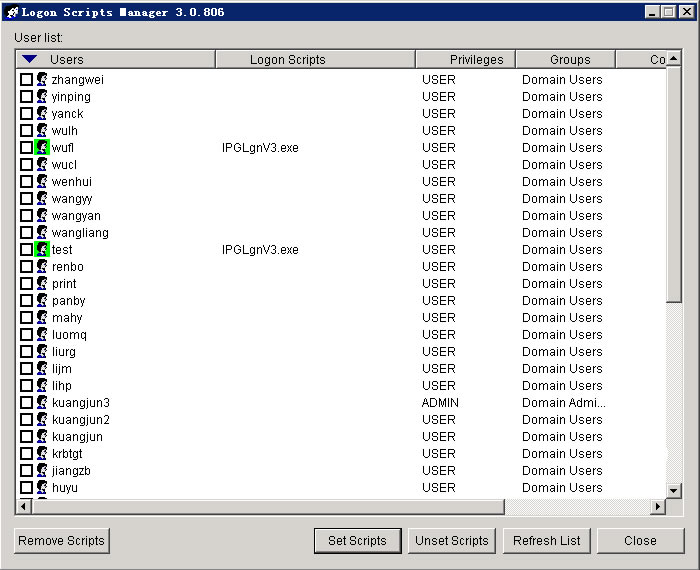
Step 5. Select computers
Tick the check box before the user name to select computers. You can select multiple users so that the installation can be done at one time.
Step 6. Set installation script to target computers
When the selection of target computers is finished, click the Set Scripts button at the bottom of the manager window.
Step 7. Auto-installation
When a selected computer logs on to the domain, the preset script will run automatically to install SurveilStar Agent to that computer in stealth mode.
